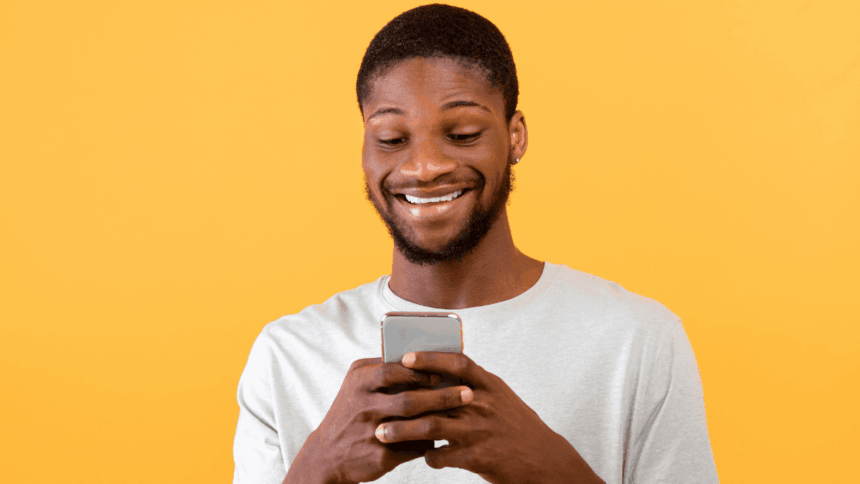In today’s competitive job market, speed is everything. The sooner you learn about a new job listing, the better your chances of applying before the competition. One of the best tools to help with this is Google Alerts for Job Notifications.
Google Alerts is a free tool that automatically scans the internet for new job listings and sends notifications directly to your email. This means you no longer have to manually search for job postings every day—Google does it for you.
In this guide, you will learn how to set up Google Alerts for Job Notifications and customize them to receive the most relevant job openings.
What is Google Alerts for Job Notifications?
Google Alerts for Job Notifications is a service that monitors keywords on the internet and notifies you when new content appears. It works by tracking job-related keywords and sending alerts when new job vacancies are posted online.
Why Use Google Alerts for Job Notifications?
- Find out about jobs first – Get notified as soon as job listings go live.
- Saves time – No need to check job boards daily.
- Covers multiple job sites – Scans LinkedIn, Indeed, company websites, and more.
- Customizable – Set alerts for different job titles, locations, and companies.
- Completely free – No subscriptions or costs involved.
By setting up Google Alerts for Job Notifications, you ensure that you never miss out on great opportunities.
How to Set Up Google Alerts for Job Notifications
Follow these simple steps to set up Google Alerts for Job Notifications and receive real-time job updates.
Step 1: Go to Google Alerts
- Open your browser and go to Google Alerts.
- Sign in with your Google account to save your alerts.
Step 2: Enter Job Search Keywords
Type the job title or keyword you want to track. Be specific to get relevant results.
Examples of job search queries:
- “Admin jobs in Cape Town”
- “IT support jobs South Africa”
- “Retail cashier jobs Johannesburg”
- “Driver job vacancies Durban”
Tip: Use quotation marks (“”) around job titles to find exact matches.
Step 3: Customize Your Alert Settings
Click on “Show options” to fine-tune your alerts for better results.
- How often should you receive alerts?
- As-it-happens (Best for urgent job notifications)
- Once a day (Recommended for daily job alerts)
- Once a week (For a summarized list)
- Sources:
- Select “Automatic” to track all job websites.
- Language:
- Choose English or your preferred language.
- Region:
- Select South Africa (or your preferred job location).
- How many results should Google send?
- All results (To see all job listings)
- Only the best results (Google filters for relevance)
- Delivery method:
- Select email (to receive job notifications in your inbox).
- Choose RSS feed (if you prefer to track jobs in an RSS reader).
Step 4: Create the Alert
Click “Create Alert”, and Google Alerts for Job Notifications will start tracking job listings based on your criteria.
How to Optimize Google Alerts for Better Job Notifications
To get more relevant job alerts, follow these strategies when using Google Alerts for Job Notifications.
1. Use Multiple Keywords for More Job Alerts
Don’t rely on just one keyword—create multiple alerts for different job roles.
Example Alerts:
- “Customer service jobs in Johannesburg”
- “Call center vacancies Gauteng”
- “Bank teller job openings Cape Town”
2. Include Synonyms and Alternative Job Titles
Different companies may use different names for the same job.
Example for IT Jobs:
- “IT Support Technician jobs”
- “Technical support jobs”
- “Helpdesk job vacancies”
3. Target Specific Companies
If you want to work for a specific company, set alerts for their job postings.
Example:
- “jobs site:shoprite.co.za” (alerts for Shoprite vacancies)
- “vacancies site:capitecbank.co.za” (alerts for Capitec Bank jobs)
4. Exclude Irrelevant Jobs
Use the minus (-) sign to filter out job alerts that do not match your needs.
Example:
- “teaching jobs in Durban -internship” (removes internship listings)
5. Get Location-Specific Job Notifications
To find jobs in a specific city, add the city name to your Google Alert search.
Example:
- “warehouse jobs in Pretoria”
- “construction jobs Cape Town”
6. Use Google Search Tricks to Improve Alerts
- Site-specific search: “nurse jobs site:indeed.com” (Finds jobs only on Indeed)
- OR search: “cashier jobs OR retail assistant jobs” (Finds both job types)
- Exact phrase search: “marketing coordinator jobs” (Finds only this job title)
Managing and Editing Google Alerts for Job Notifications
If you want to modify or delete your alerts, follow these steps.
How to Edit or Delete Google Alerts
- Visit Google Alerts.
- Locate the alert you want to change.
- Click the pencil icon to edit or the trash icon to delete it.
Tip: If you are receiving too many job notifications, change the frequency to once a day or once a week.
Other Job Search Strategies to Use with Google Alerts
To maximize your job search, combine Google Alerts for Job Notifications with other job-hunting methods.
1. Sign Up for Job Portals
Register and upload your CV on popular job websites.
2. Use Social Media to Find Jobs
Follow companies and recruiters on:
- LinkedIn (Best for professional jobs)
- Facebook job groups (For local vacancies)
- Twitter hashtags (e.g., #NowHiring, #JobVacancy)
3. Expand Your Network
- Attend job fairs and career expos.
- Connect with industry professionals.
- Let friends and family know you are job hunting.
4. Keep Your CV and Cover Letter Updated
Ensure your CV is professional and highlights your latest skills and experience.
Using Google Alerts for Job Notifications is an easy and effective way to get notified about new job listings before others. With real-time alerts, keyword tracking, and job-specific filters, you can find and apply for jobs faster than your competition.
Set up Google Alerts for Job Notifications today and let job opportunities come directly to you.